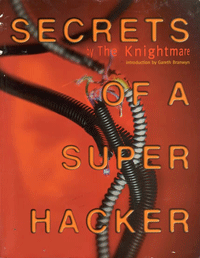To fix error 619, try the following steps:
1. Restart / reboot PC. Wait until all applications have loaded before reconnecting.
2. Check all modem, phone cables and filters.
3. If error 619 persists – uninstall and reinstall your Broadband modem. Sometimes, error 619 can be caused where old ISP modem software is conflicting with newer modem software.
2) Error code 629
Error 629 generally means that the remote computer (ISP) is closing /disconnecting the port. This might be due to incorrect connection settings such as incorrect username and / or password. Having checked these settings, if error 629 persists, it would be wise to check ISP server status for any server outages or other ISP related problems.Having checked connection settings, ISP server status – the next step would be to check all modem connections, cables and broadband filters – followed by a PC and modem reboot. If Error 629 has still not cleared, you may wish to revert to either local or ISP technical support.
The modem driver is corrupt
The DUN connection is dialing an invalid access number
The modem is not attempting a compatible connection
Authentication failure (invalid user name or password)
Invalid or corrupt DUN connection settings
How to Fix error 629: Restart your computer and wait until all applications have completely loaded before trying to reconnect. Recreate the Dial Up Connection. If your problem has still not been resolved uninstall and reinstall your Broadband modem.
3) Broadband error code 631
Error 631 is usually caused when connection is interrupted by the user or another program on the PC.
In order to Fix Error 631, restart and to wait until all applications have
completely loaded before trying to reconnect. Recreate the connection and usually.In some circumstances, Error 631 can be caused by incorrect connection settings or by using the wrong modem or modem software. If a simple restart does not fix your error 631, check that the modem is correctly installed and connected.
4)Broadband error code 633
Error 633 is similar to Error 619 error and is caused by other applications attempting to use the broadband modem,incorrect connection settings and sometimes a corrupt modem driver.Error 633 can usually be resolved with a PC restart. This works half the times. If this Fails, error 633 might require the user to disable any Firewall Software. Try to connect again. Recreate the connection and finally, try uninstalling and reinstalling the Modem.
5) Broadband error code 645
Error 645 – Internal authentication error
It occur with users of Windows 98 or Windows ME .
All versions of Windows – This error can occur if you are attempting to connect to a Windows 2000 domain that has had a RRAS (Routing and Remote Access Services) server log on without administrative privileges
6) Broadband error code 650
Error 650 can occur if the ISP server modem/equipment is not set up properly.
How to Fix error 650:
After receiving this error wait 15 minutes and then restart your computer. Once it has restarted wait until all applications have completely loaded before trying to reconnect. If you receive the same error, check with your service provider for
Network Outages. If there are no network outages, the problem may originate from your computer. In this case recreate your connection and if this fails to resolve the problem, uninstall and reinstall your modem.
7) Broadband error code 651
How to Fix error 651 :
Error 651 usually points to a driver error or modem hardware failure. Ensure that the modem is correctly connected to the PC and telephone line. Ensure that full connectivity is indicated on the modem. Having checked these things,restart. If this does not resolve the error 651, go through an uninstall and reinstall of the modem software. It’s possible that the your modem is faulty. Try connecting it to some other port if available and see if the modem works.
8) Possible solution / fix for error 678
Error 678 can normally be resolved by restarting and waiting until all applications have completely loaded before trying to reconnect. Although ADSL modems do not dial to connect to the internet, error 678 – no answer – sometimes results because there is an invalid number entered for the computer to dial.
How to Fix Error 678:
Click on the Start Menu and then select Run.
In the box which appears type the word command in order to open the command prompt and then click OK.
In the black command prompt window, type “netsh interface ip reset log.txt” and click on Enter on your keyboard.
Then type exit into the command prompt and then click on Enter on your keyboard.
Now restart your computer and reconnect to the Internet.
9) Possible solution / fix for error 691
password is invalid on the domain
With all Windows versions – Error 691 can occur if you use a bad username or password; remember in most instances the password is case-sensitive – you will not see the password, so if CAPS LOCK is not the way you expect it, you may have a problem with upper/lower-case. It may also occur if there is a problem with your service providers access equipment, or on a ‘bad’ connection where the modem is retraining. Can also occur with incorrect Connection settings.
If you get error 691 with a new account – you may not be using the correct username and/or password. Verify with your provider exactly what you need for your username and password.
10)Possible solution / fix for error 718
Error 718 indicates a PPP conversation was started, but was terminated because the remote server did not respond within an appropriate time. This can be caused by poor line quality or a problem with the server (ISP). This error can occur when your modem has connected to the ISP and has sent user name and password, but there is no response from the server. Sometimes, re-dialing will be successful.Error 718 can also occur if your ISP account has expired, or if the user name or password you are using is invalid. Error 718 can occur if you have LCP extensions enabled in the TCP/IP Properties of the connection and your ISP does not support LCP extensions.
Error 718 may also occur if you have one or more network cards in your machine, and the cards do not have TCP/IP protocol enabled, or if the TCP/IP settings are incorrect. (Go to Networking in Control Panel to examine the properties of your network adapters; or, if you are not using the network card(s), disable them in Control Panel->System->Hardware.)
11) Broadband error 721 – Remote PPP peer is not responding
The PPP server resides with the Internet /broadband provider and is the computer at ‘the other end of the line’ that establishes connections to the Internet.
- The majority of Error 721 messages are caused by a problem with the Internet service provider. Check the ISP’s service status before checking other possible causes.
- Displaced modem connections, adsl cables and / or broadband filters. If an Error 721 message has not been caused by the ISP, check all connections. Shut down both modem and PC and to wait 5-10 minutes before restarting them. Wait until all PC application have fully loaded before attempting to reconnect to the Internet.
Test the dial tone of your telephone to check that your line is working. Unplug, reboot and plug in again your modem to ensure the driver has loaded.
12) How to Fix error 797
Restart your computer and wait until all applications have completely loaded before trying to reconnect.
If your problem has still not been resolved uninstall and reinstall your Broadband modem.
A List of other Broadband Error codes :
- 600 An operation is pending.
- 601 The port handle is invalid.
- 602 The port is already open.
- 603 Caller’s buffer is too small.
- 604 Wrong information specified.
- 605 Cannot set port information.
- 606 The port is not connected.
- 607 The event is invalid.
- 608 The device does not exist.
- 609 The device type does not exist.
- 610 The buffer is invalid.
- 611 The route is not available.
- 612 The route is not allocated.
- 613 Invalid compression specified.
- 614 Out of buffers.
- 615 The port was not found.
- 616 An asynchronous request is pending.
- 617 The port or device is already disconnecting.
- 618 The port is not open.
- 619 The port is disconnected.
- 620 There are no endpoints.
- 621 Cannot open the phone book file.
- 622 Cannot load the phone book file.
- 623 Cannot find the phone book entry.
- 624 Cannot write the phone book file.
- 625 Invalid information found in the phone book.
- 626 Cannot load a string.
- 627 Cannot find key.
- 628 The port was disconnected.
- 629 The port was disconnected by the remote machine.
- 630 The port was disconnected due to hardware failure.
- 631 The port was disconnected by the user.
- 632 The structure size is incorrect.
- 633 The port is already in use or is not configured for Remote Access dialout.
- 634 Cannot register your computer on the remote network.
- 635 Unknown error.
- 636 The wrong device is attached to the port.
- 637 The string could not be converted.
- 638 The request has timed out.
- 639 No asynchronous net available.
- 640 A NetBIOS error has occurred.
- 641 The server cannot allocate NetBIOS resources needed to support the client.
- 642 One of your NetBIOS names is already registered on the remote network.
- 643 A network adapter at the server failed.
- 644 You will not receive network message popups.
- 645 Internal authentication error.
- 646 The account is not permitted to log on at this time of day.
- 647 The account is disabled.
- 648 The password has expired.
- 649 The account does not have Remote Access permission.
- 650 The Remote Access server is not responding.
- 651 Your modem (or other connecting device) has reported an error.
- 652 Unrecognized response from the device.
- 653 A macro required by the device was not found in the device .INF file section.
- 654 A command or response in the device .INF file section refers to an undefined macro
- 655 The macro was not found in the device .INF file section.
- 656 The macro in the device .INF file section contains an undefined macro
- 657 The device .INF file could not be opened.
- 658 The device name in the device .INF or media .INI file is too long.
- 659 The media .INI file refers to an unknown device name.
- 660 The device .INF file contains no responses for the command.
- 661 The device .INF file is missing a command.
- 662 Attempted to set a macro not listed in device .INF file section.
- 663 The media .INI file refers to an unknown device type.
- 664 Cannot allocate memory.
- 665 The port is not configured for Remote Access.
- 666 Your modem (or other connecting device) is not functioning.
- 667 Cannot read the media .INI file.
- 668 The connection dropped.
- 669 The usage parameter in the media .INI file is invalid.
- 670 Cannot read the section name from the media .INI file.
- 671 Cannot read the device type from the media .INI file.
- 672 Cannot read the device name from the media .INI file.
- 673 Cannot read the usage from the media .INI file.
- 674 Cannot read the maximum connection BPS rate from the media .INI file.
- 675 Cannot read the maximum carrier BPS rate from the media .INI file.
- 676 The line is busy.
- 677 A person answered instead of a modem.
- 678 There is no answer.
- 679 Cannot detect carrier.
- 680 There is no dial tone.
- 681 General error reported by device.
- 682 ERROR WRITING SECTIONNAME
- 683 ERROR WRITING DEVICETYPE
- 684 ERROR WRITING DEVICENAME
- 685 ERROR WRITING MAXCONNECTBPS
- 686 ERROR WRITING MAXCARRIERBPS
- 687 ERROR WRITING USAGE
- 688 ERROR WRITING DEFAULTOFF
- 689 ERROR READING DEFAULTOFF
- 690 ERROR EMPTY INI FILE
- 691 Access denied because username and/or password is invalid on the domain.
- 692 Hardware failure in port or attached device.
- 693 ERROR NOT BINARY MACRO
- 694 ERROR DCB NOT FOUND
- 695 ERROR STATE MACHINES NOT STARTED
- 696 ERROR STATE MACHINES ALREADY STARTED
- 697 ERROR PARTIAL RESPONSE LOOPING
- 698 A response keyname in the device .INF file is not in the expected format.
- 699 The device response caused buffer overflow.
- 700 The expanded command in the device .INF file is too long.
- 701 The device moved to a BPS rate not supported by the COM driver.
- 702 Device response received when none expected.
- 703 ERROR INTERACTIVE MODE
- 704 ERROR BAD CALLBACK NUMBER
- 705 ERROR INVALID AUTH STATE
- 706 ERROR WRITING INITBPS
- 707 X.25 diagnostic indication.
- 708 The account has expired.
- 709 Error changing password on domain.
- 710 Serial overrun errors were detected while communicating with your modem.
- 711 RasMan initialization failure. Check the event log.
- 712 Biplex port is initializing. Wait a few seconds and redial.
- 713 No active ISDN lines are available.
- 714 Not enough ISDN channels are available to make the call.
- 715 Too many errors occurred because of poor phone line quality.
- 716 The Remote Access IP configuration is unusable.
- 717 No IP addresses are available in the static pool of Remote Access IP addresses.
- 718 PPP timeout.
- 719 PPP terminated by remote machine.
- 720 No PPP control protocols configured.
- 721 Remote PPP peer is not responding.
- 722 The PPP packet is invalid.
- 723 The phone number, including prefix and suffix, is too long.
- 724 The IPX protocol cannot dial-out on the port because the computer is an IPX router.
- 725 The IPX protocol cannot dial-in on the port because the IPX router is not installed.
- 726 The IPX protocol cannot be used for dial-out on more than one port at a time.
- 727 Cannot access TCPCFG.DLL.
- 728 Cannot find an IP adapter bound to Remote Access.
- 729 SLIP cannot be used unless the IP protocol is installed.
730 Computer registration is not complete. - 731 The protocol is not configured.
- 732 The PPP negotiation is not converging.
- 733 The PPP control protocol for this network protocol is not available on the server.
- 734 The PPP link control protocol terminated.
- 735 The requested address was rejected by the server.
- 736 The remote computer terminated the control protocol.
- 737 Loopback detected.
- 738 The server did not assign an address.
- 739 The remote server cannot use the Windows NT encrypted password.
- 740 The TAPI devices configured for Remote Access failed to initialize or were not installed correctly.
- 741 The local computer does not support encryption.
- 742 The remote server does not support encryption.
- 743 The remote server requires encryption.
- 744 Cannot use the IPX net number assigned by the remote server. Check the event log.
- 752 A syntax error was encountered while processing a script.